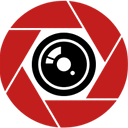How To Customize App Icons On iPhones
Apple Inc. continues to give users an outstanding experience with its wide range of devices and its latest is the ability to customize app icons on iPhones. With every new OS upgrade, there is a better or new function that makes the phone more fun to use. after the launching of the iOS 14, there was a particular function that might not have caught most people’s attention. The process gives you the ability to customize your app’s icon; it is an excellent way to personalize your device. Ordinarily, you can change wallpaper and screen savers on the previous OS, but this is entirely different because the user gets to choose the way each app icon looks.
It can quickly be done by using the shortcut app already on the iPhone. It’s not like you are completely replacing the icons initially assigned to the app; you are making a separate shortcut that automatically leads to the app. It can be a little stressful to some users, but it gives your phone a customized home screen if you can get it done.
Iphones you can buy
(Renewed) Apple iPhone XR, US Version, 64GB, Red …
$248.00$275.00
(43170)
Apple iPhone 11 Pro, US Version, 256GB, Silver — Unl…
$494.95
(3140)
Apple iPhone X, US Version, 256GB, Silver — Unlocked…
$262.95$277.00
(18014)
All
Can I Customize App Icons On All iOS Devices?
No, sadly, only apple iPhone devices with the iOS 14 and iOS 13 versions can allow you to customize your app icons in whatever way you desire. Even at that, the iOS 13 version has some limitations in making changes to app icons. For a complete aesthetic display, plus the addition of widgets and the ability to hide old app icons, the iOS 14 version is your best option.
Related article: How to find a lost iPhone that is turned off using Apple Find My feature.
How to Customize Your App Icon
To customize your app icon, you don’t need to jailbreak your phone or install any application to do it. All you need is your apple shortcuts already installed on your phone. It is also advisable to get an icon down for your new shortcut. You can get many icon sources on the internet, and if you are good at graphic designing, you can also create your unique icon. It doesn’t matter if you use someone else’s icon to save the image you downloaded or designed to your photos.
Let’s get started with helping you learn how to change app icons on your Apple devices:
Click on Shortcuts
Your first action is to click on the shortcuts app on your phone. It is pre-installed on your device and if you can’t find it on the home screen, swipe left till you get to the search bar and type in shortcuts. Once you’ve located and opened the app on your device, follow the process below:
Click on the ‘plus’ sign in the upper-right section. Input the name of the new shortcut you want to create on top, and then click on ‘ADD ACTION.’
- Input ‘OPEN APP’ in the search column and then click on the ‘OPEN APP’ link.
- Click on “APP” that pops up (a little faintly) close to the word ‘OPEN.’ A list of the apps on your phone will be displayed; choose the one you wish to customize.
- Then click on the blue symbol in the upper-right corner. You will immediately be taken to your shortcut page. Click on ‘ADD TO HOME SCREEN.’
- The next page will display a preview of the icon to you.
Adding Image
Since you are changing an app icon, you will need to add an image to create the new icon you want. Follow the process below to do this:
- Click on the icon under ‘HOME SCREEN NAME AND ICON’ and select whether to take a picture, choose an image, or choose a file. If you already have a saved picture on your phone, click on ‘CHOOSE PHOTO’ then select the image you want to use.
- If you choose an already saved picture in photos, an area highlighted will show the part of the image that will appear as an icon. You can adjust the image till you are well pleased with the region indicated.
- Proceed to click on ‘CHOOSE’ in the lower-right corner.
- Your new icon will now be displayed. Add a name to your shortcut by inputting the name next to the icon.
Finalizing the Process
You are almost done and at the last leg of your customization process. the final step on how to customize app icons on iPhones is:
- Select Add in the upper right corner.
- Your new customized icon should be visible on your home screen.
You can repeat the process as many times as you want and for as many apps you wish to customize. That said, it’s essential to do this for apps you use frequently. Customizing all the apps on your device can clutter it.
Iphones you can buy
(Renewed) Apple iPhone XR, US Version, 64GB, Red …
$247.00$275.00
(43170)
Apple iPhone 11 Pro, US Version, 256GB, Silver — Unl…
$494.95
(3140)
Apple iPhone X, US Version, 256GB, Silver — Unlocked…
$260.95$277.00
(18014)
All
Why Do I Have Two App Icons On My Home Screen After Customizing?
When you customize app icons on iPhones, there might be two new icons on your home screen; one will be the original icon, while the other will be your newly created icon. The app icon you plan to change is already on your home menu; it will remain on your phone’s home menu after adding a new shortcut for it and resulting in you having that same app twice on your phone home menu. If that is the case, you should tidy things up by removing and not uninstalling or deleting the original app icon.
- Thankfully, you can hide the original app icon leaving you with the new one you just created:
- Long press the actual app icon, then click on “Edit Home Screen.”
- Click on the sign with a minus. You will see a pop-up menu; click on ‘Remove from Home Screen.’ This will make the original icon leave your home screen by hiding it instead of deleting it.
- You can always get it in the App Library whenever you need it. Resist the urge to delete the original because the shortcut you created becomes useless if you do.
Will My Device Speed Slow Down After Customizing App Icons?
In as much as this is a very cool feature and creating new icons for your apps can make them look remarkable, it also has its downsides. The major problem is that creating many new icons will eventually slow down your device. Each time you click on one of your fine-looking custom app icons, the application launches slower than when you use the initially installed app.
To avoid issues like this; Read more..https://jdsquad.com/how-to-customize-app-icons-on-iphones/