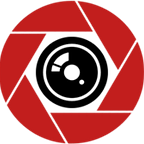How to Organize Android Home Screen
If you’ve ever used an Android smartphone, it’s easy to have things so unorganized, and it may seem like you live in chaos. Most times, you keep adding applications to your collection; these apps may be good but aren’t great or what you need on your devices. In no time, it adds up, and before long, you discover a mass of applications eating up space. If left unchecked, storage space runs low, and some device functionalities become limited.
There are 2 Basic methods of keeping what we have on our phones under control. One is organizing the apps on our android devices, and there are multiple ways of doing this; it all depends on your preference. The other is to eliminate apps that are no longer in use or occupy too much space. These tips will help you get organized. If you just got an android device, you can be sure of keeping things under control. If you’ve had your device for a while, there are tricks to learn.
In this piece, I will be walking through several tricks and tips that you can use to organize your android home screen. Please keep in mind that not all android devices have the same interface. Many devices run on different versions of the Android operating system. This means the performance or the android OS might not support most of these tips unless hit uses Android 12 OS.
How to Organize Android Home Screen
Asides from setting the wallpaper and choosing ringtones for your new android device, getting your home screen organized is the next task. You start by adding shortcuts to your favorite apps. To add an app shortcut on your home screen on the Android 12 version, follow the steps below:
- Open your app drawer, also known as the “All apps screen,” by swiping up on the home screen.
- Press down on the app you wish to add to the home screen.
- The app will start floating, then drag it back to your home screen.
When you start adding your favorite apps to your home screen, you should ensure that it takes a semblance of organization.
Related article: Hiding Apps on Your iPhone in Ways You Never Imagined.
Add Apps to the Home Screen By Creating a Favorite Tray
Among the apps you have on your home screen, there are apps you use more frequently than others. You can put those apps in a favorite’s tray, which is the bottom row of apps. These are always present regardless of the slide you are on your home screen. Check out the steps below to do this:
- If there are apps in the favorite tray already, you can switch them.
- Hold on to the app you don’t want anymore and move it away, or you could remove it entirely from the home screen.
- Then, tap on the new app you want to add either from the home screen or app drawer and drag it into the tray.
Create Folders on Your Home Screen
Creating folders for your applications is an excellent way to organize your home screen. For instance, you could keep all your social media apps in a folder and name it “socials.” Similarly, you could keep music and streaming apps in another folder and give it a separate yet distinctive name. Creating a folder is very easy; follow the steps below:
- Have two or more apps you wish to put together on your home screen.
- Tap and hold on to one of the apps and move it over the other. This will allow it to create a folder.
- Your Android might name the folder for you, but you can rename the folder.
- To do this, tap the name under the folder and fill in the name of your choice.
- You can add more apps to the folder, tap, hold then drag to the folder.
- To remove an app, reverse the process, and you’ll successfully remove the app.
- If you wish to remove or delete the folder, pull all the apps out of the folder, and it’ll become nonexistent.
Getting Rid of Unused Apps
When you install a new app, you might end up not using a previously installed app. The unused app takes up extra space and can make your home screen appear clustered. Leaving old apps on your android device isn’t as harmless as it seems. Asides from the space they consume, they may also be running on data; if the permission is set to “on.” And if they work in the background, they will drain your battery.
That said, taking away unused apps is always a good idea. Thankfully, there are a couple of ways to get this done. Always check your apps and remove any you haven’t used in a while.
Using the Google Play Store
Using the play store to remove some unwanted apps is a good idea. Understandably, it’s not as simple as going through your app drawer and simply deleting an app from there. If you don’t know, you can remove android apps from your device via the play store. To do this, follow the steps below… read more. https://jdsquad.com/how-to-organize-android-home-screen/