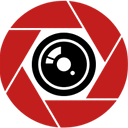How to recover your Gmail account if you lose access
If you’ve ever been logged out of your Gmail account, this how-to guide is different ways to recover Your Gmail account. There are various ways to get back your Gmail account; you can recover it using your phone number, SMS text, and vice-versa. Here is how:
How to recover a deleted Gmail account
Let’s say you accidentally deleted your Google Account; the good news is there are ways in which you can recover a deleted Gmail account. While you can recover your account, it is worth mentioning that you may not recover the data in your account. However, if you recover your account, you will be able to sign in as usual to Gmail, Google Play, and other Google Services. Below are steps to follow in order to recover a deleted account.
Shop Related Products
Xiaomi Mi 11 Lite 5G NE — 5G Smartphone 8GB+128GB, 6.55” FHD+ AMOLED Dot…
$299.99
(133)
All
You’ll be asked some questions to confirm it’s your account. Answer as best as you can and if you’re having trouble, do this:
- Go to the Account Recovery page
- As you complete the steps, follow as many of the tips below as you can.
- Answer as many questions as possible (Do not skip questions, if you’re unsure of an answer, take your best guess instead of moving to the next one).
- Use a familiar device and location (use a computer, phone, or tablet that you frequently use to sign in, make use of the same browser like Chrome/Safari that you usually use. Be in a location where you usually sign in; it could be at home or your workplace.
- Be specific with passwords and answers to security questions. Enter the last password you remember; if you don’t know your last password- use a previous one that you do remember. The more recent it was, the better. Suppose you can’t confidently recall any prior passwords. Take your best guess.
- Answer to security questions. If you’re asked a security question, and you don’t remember, take your best guess.
- Enter an email connected to your account. If you’re asked to enter an email address, you can check enter the one that you’ve added to your account.
- Add helpful details. If you’re asked why you can’t access your account, include helpful details like (you’re traveling, you get a specific error message, you think your account was compromised, or you recently changed your password and can’t remember it). This detail goes a long way in helping to get back your deleted Gmail/Google account.
Related article: 14 best computer and laptop stands to buy in 2022.
How to recover Gmail password without your phone number and recovery email
Follow these easy steps. However, this guide only works if you’re logged in to your Gmail or Google account somewhere.
- Go to Google Account Recovery, which the company recommends through the Google Account Recovery page. After successfully logging into the Account Recovery page. You will need to skip entering a recovery email or a phone number since you are trying to recover your account without a recovery email and phone number.
- Enter your email
- Select “Try another way to sign in” on the “Try another way to sign-in” page, you will see three methods that you can use to sign in to your Gmail or Google account. This includes “Enter your password,” “Get a verification code” and “Try another way to sign in.” You won’t see the “Get a verification code” option since you don’t have a recovery email and since you don’t know your password, click on “Try another way to sign in.”
- Click on “Try another way.” If you click on “Try another way”, you will land on the phone verification method, and if you have access to your phone, click on ‘Yes’ for Google to send you a verification code as a notification. After you receive the verification code, enter the code to verify your identity. However, if you didn’t link your phone or you don’t have access to it, you won’t be able to use this method. Move to the next step which is- “Try another way”
- Click on “Try another way” again. and you will see the “Get a verification code” method, which unlike the previous method, sends a verification code as a text message instead of notification. If you have access to your phone, click on ‘Send’ to send a verification code to your number. Then you need to enter the verification code to verify your identity. If you however don’t have access to your phone, click on “Try another way” again to proceed to the next method.
- Wait for 48 hours and Google will ask you to check your email for a link to reset your password. You are waiting for 48 hours because Google needs time to make sure the email belongs to you. The password reset link will be sent to the email address that you are trying to recover. You need to be logged in to your Gmail or Google account to do this.
- If you don’t see the email in your inbox, check your junk and spam email.
- Click on ‘Get started’ to reset your password and follow the instruction to reset your Gmail password. The link is only valid for seven days, i.e., if you visit the link after seven days, you’ll no longer be able to reset your password with it.
Get the Google Pixel 6 5G at discount on Amazon now!
How to recover a Gmail password
To recover a Gmail password, do the following:
- First, make sure you either have a secondary email address specified for your Gmail account or make sure you haven’t logged into your Gmail account for five days
- Open Gmail enter your email address in the space provided. Tap next.
- On the Gmail login screen, select forgot password.
- Next, Gmail will take you through a series of questions that establish you as the account owner. For each question, put in your answer and select Next.
- Once you’ve followed the step, that proves you are the account owner. Gmail will log you back into the account. To change your password, follow the change password link.
How to recover Gmail password via SMS
To do this:
- Sign in
- Select “Change Password recovery options.” Add your phone number and click ‘Save.’
Another way of getting back your account is advisable to provide Google ahead of time with as much recovery information as you feel comfortable with, this helps in situations where you need to verify your identity. To add or check if Recovery information is available. Do this:
- Go to your Google account page and click on “Security” in the left-hand column.
- Scroll down to “Ways we can verify it’s you.”
- You’ll see whether you’ve registered a recovery phone number or a recovery email. If you entered an answer to a security question in the past, you’d see that in the listing as well. However, if you click on it, you’ll get a notice telling you that Google no longer supports security questions.
- If you don’t have any of these filled in, it may be a good idea to fill in at least one. If you want to be really careful, go ahead and enter your info. Below is how to:
- Set up a Recovery Email Account. Your recovery email account can be another email account from a different service.
- Go to the “Ways we can verify it’s you” column and tap on “Recovery email.”
- Type in your chosen recovery email address and click on “verify”
- Google will send a six-digit verification code to the email address you entered. Go to your email, copy the code, and go back to the recovery page to enter the code. A code usually lasts for 24 hours.
- You should get a small pop-up indicating that your recovery email has been verified.
Shop Related Products
Google Pixel 5–5G Android Phone — W…
$699.00
(2841)
Verizon Google Pixel 5 (5G) 128GB — Jus…
$313.99
(29)
Google Pixel 5a with 5G (128GB, 6GB) …
$519.99
(2)
Google Pixel 4a with 5G, 6.2", 128GB,…
$289.99
(190)
Google Pixel 4 — Just Black — 64GB — Unl…
$359.99
(937)
Google Pixel 4 XL — Just Black — 128GB …
$419.99
(391)
(Renewed) Google Pixel 4a Smartph…
$268.00$289.99
(352)
SAMSUNG Galaxy S20 FE 5G Factory …
$571.55
(8756)
All
Follow these steps to set a recovery phone number.
- Go to the “Ways we can verify it’s you” column and tap “Recovery email.”
- Tap on “Add Recovery Phone” and enter your desired phone number in the pop-up box.
- Google will send you a verification code to the phone number you entered. Enter the verification code in the pop-up box.
If the above steps to set up a recovery email account fail. Google might ask you when you created the account. This is a tedious question, but here is something that can help in answering when you created the account.
- Go to your Gmail account, in the menu: search “All Mail” and click on it.
- Search in the upper right corner for the numbers of emails you have (it will say something like “1–50 of 2,000), click on that and select “oldest.”
- This allows your email to sort in order of oldest. Hopefully, if you happen not to have been deleting emails. This should give you an idea of when you started the account.
You may also like to read, Erase Your iPhone Before You Trade It In | Bypassing Apple ID, Passcode Barrier.