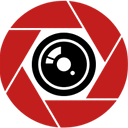Ways to free up space on Your Android Phone and still keep your treasured apps and files
Android phones have different storage capacities to meet our needs. 8GB, 16GB, 32GB, 64GB, 128GB, and 256GB are the various storage capacities built with. Our need for space on our phones tends to increase as we discover more applications that we like and download them from our respective app stores. After some time, we see the notification that tells us that our device is low on space, urging us to free up space on your Android phone for optimal performance. A micro SD card can also help to provide more space. They come in different capacities, from 2GB to 256GB. Different phones have the capacity of the memory card they can take. While some can take a maximum of 16GB, others can take 128GB. Irrespective, there is always that need for space on our android phones. Micro SD cards come in handy when the internal memory of our phones has a small capacity to take files and applications.
At times, it happens so soon that you find a thrilling and intriguing app that you can’t wait to download. After the app has is installed, you cannot launch it because you are now running low on space. Have no fear. If you do not plan to replace your phone and do not have a microSD card to create more storage room, you can still have some free space by doing some basic cleaning. Here are some things you can do to get that free storage.
Related articles: Best 7 cheap 5G smartphones under $500 to buy in 2022.
Use the “Free up Space” tool on your android phone
A built-in tool helps increase the space available for use on your android phone. You can use it by doing the following:
- Go to Settings on your phone and select storage. You will see information on the amount of space in use and a list comprising file categories.
- Tap the “Free up space” button.
It will move you to Google’s Files app to access its “clean” feature that gives suggestions on creating free space by doing away with junk files, large photos, unused apps; we may have more suggestions.
Other tools in the “storage” section can help know the amount of space that each app takes. You can do this by doing the following:
- Tap on Apps in Storage. It will display a list of all your apps and the amount of space each is taking.
- Tap on the app name to see the app size, the amount of available storage by user data, and the amount of space used by the cache. There are two buttons that either let you “clear storage” or “clear cache.”
Shop Related Products
Redmi Note 10s | 128GB 6GB RAM |…
$217.38
(318)
Xiaomi Redmi 9A — Smartphone 2 GB …
$111.99
(1593)
Xiaomi Redmi 9 (64GB, 4GB) 6.53"…
$196.98
(515)
Xiaomi Redmi Note 10 | 128GB 4GB …
$211.69
(731)
Xiaomi Redmi Note 9 Pro 128GB + …
$229.00
(2036)
Xiaomi Redmi Note 10 Pro | 128GB 6G…
$275.70$305.16
(1215)
Xiaomi Redmi Note 10 Pro | 128GB 6…
$283.00
(220)
Xiaomi Redmi 9A — Smartphone 2 G…
$106.22
(1823)
All
Check your apps periodically
You can ensure your phone has free space to provide that you are not lumping it with apps you haven’t used in several months. It is pretty easy to download an app, launch it, and then leave it idle while moving on to other things.
If you wish to know how the last time you used certain apps, follow the steps below… read more. https://jdsquad.com/free-up-space-on-your-android-phone/